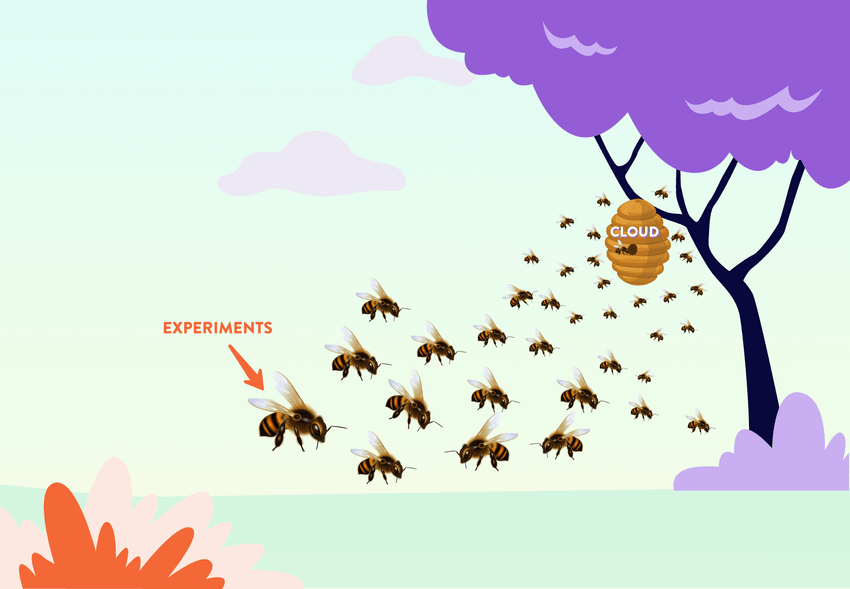
There are many reasons you might train a machine learning model locally. Mainly, it's quick & easy to set up a new project on a local machine. This is sufficient for simple experiments (with reduced data subsets or small models) without paying to rent heavy cloud compute resources. A local machine is also deeply familiar — as opposed to the multitude of available cloud services, which can be intimidating even with a decent background in DevOps.
Once you locally set up and iterate over your data & code enough, you may reach a point where more powerful compute resources are needed to train a larger model and/or use bigger datasets. In other words, you might have to switch from experimenting locally to a cloud environment. If you find yourself in this situation, this tutorial will help you easily provision cloud infrastructure with Terraform and run your existing training script on it.
Getting Started
This tutorial uses the BeeImage Dataset which contains over 5,100 bee images annotated with location, date, time, subspecies, health condition, caste, and pollen. Let's assume we've downloaded the images, created a project, and trained a convolutional neural network model locally to classify different subspecies. If you want to follow along, you can use your own data and training code, or clone the example repository.
How do we continue iterating on our model in the cloud? Can we run more epochs overnight? Change some hyperparameters? Add more layers? The first question when planning The Big Move is "what dependencies are needed to train this model in a cloud environment?"
Some of the important puzzle pieces you already have locally:
- Your training code. It is likely that you have a
whole pipeline with multiple
stages but for the sake of simplicity, this tutorial uses a single
train.pyscript. - Data.
- Python environment with all required libraries.
You will also need an account with your cloud provider of choice. In this tutorial we'll be provisioning infrastructure on Amazon Web Services (AWS). You can create an AWS account yourself, or ask your DevOps team to provide you with one.
Make sure to insert
authentication credentials
into your system's environment variables (AWS_ACCESS_KEY_ID and
AWS_SECRET_ACCESS_KEY).
We can now start the move with the help of Terraform Provider Iterative (TPI).
What is Terraform?
Terraform is an open-source infrastructure-as-code tool that you should download and install for this tutorial.
Terraform requires us to create a configuration file containing a declarative
description of the infrastructure we need. There's no need to read lots of cloud
documentation nor write lots of commands. Instead, you describe what your
infrastructure should ultimately look like. Behind the scenes, Terraform will
figure out what needs to be done. If you've cloned the repository,
the main.tf configuration file is in the project's root. We'll explain its
contents below.
Terraform Provider Iterative (TPI)
Terraform can orchestrate a plethora of various resources for you, but for the majority of projects you only need a few. Instead of shipping plugins (providers) for all these resources in one bundle, Terraform downloads providers whenever required.
For this tutorial we will only need TPI. It enables full lifecycle management of computing resources from AWS, Microsoft Azure, Google Cloud Platform, and Kubernetes. TPI provisions infrastructure, sync data, and also executes your scripts — all via a single configuration file. It has a several super neat features:
- The configuration for different cloud compute providers is nearly identical, so you can easily migrate from one cloud provider to another.
- It syncs data to and from the remote cloud and your local machine.
- It allows you to use low-cost spot instances, and even automatically respawns interrupted instances, restoring working directories/data and resuming running tasks in the cloud even if you are offline.
- Once your training is complete, the remote resources will be terminated, avoiding unused machines quietly ramping up costs.
To start using TPI we need to let Terraform know about it by writing this in our
main.tf:
terraform {
required_providers { iterative = { source = "iterative/iterative" } }
}
provider "iterative" {}Once we describe what providers we need, run
$ terraform initIf you have cloned the example repository, you should run this command before doing anything else. This will initialize your working directory and download the required provider(s).
It's probably also a good idea to set the logging level to see helpful info on progress:
$ export TF_LOG_PROVIDER=INFOConfiguring iterative_task
TPI offers a single resource called iterative_task that we'll need to
configure. This resource will:
- Create cloud resources (storage, machines) for the task.
- If specified, upload a local working directory to the cloud storage.
- Run the given script in the cloud until completion, error, or timeout.
- If specified, download output results.
- Automatically terminate compute resources upon task completion.
This is exactly what we need to run a model training process! Let's see the
iterative_task in the main.tf file before delving into the details:
terraform {
required_providers { iterative = { source = "iterative/iterative" } }
}
provider "iterative" {}
resource "iterative_task" "example-basic" {
cloud = "aws" # or any of: gcp, az, k8s
machine = "m" # medium. Or any of: l, xl, m+k80, xl+v100, ...
spot = 0 # auto-price. Default -1 to disable, or >0 for hourly USD limit
timeout = 24*60*60 # 24h
image = "ubuntu"
storage {
workdir = "src"
output = "results-basic"
}
environment = { TF_CPP_MIN_LOG_LEVEL = "1" }
script = <<-END
#!/bin/bash
sudo apt-get update -q
sudo apt-get install -yq python3-pip
pip3 install -r requirements.txt tensorflow-cpu==2.8.0
python3 train.py --output results-basic/metrics.json
END
}Every Terraform resource needs a name; here it's example-basic. This name is
only used within the configuration file and it can be whatever you want. Inside
of the resource block, we specify some arguments:
- cloud (required): cloud provider to run the task on. This can be
aws,gcp,az, ork8s. - machine: if you know the exact kind of machine that you'd like to use, you
can specify it here. Alternatively,
TPI offers some common machine types
which are roughly the same for all supported clouds. For example,
m+t4means "Medium, with (at least) 4 CPU cores, 16 GB RAM, and 1 NVIDIA Tesla T4 GPU device". - spot: set the
spot instance price. Here we use
0for automatic pricing, which should keep costs down. Alternatively you can specify a positive number to set a maximum bidding price in USD per hour, or-1to use on-demand pricing. - timeout: maximum time to run before the instance is force-terminated. This prevents forgotten long-running instances draining your budget.
- image: the container to use (in our case, Ubuntu LTS 20.04).
- workdir: a directory on your local machine relative to your project folder which you would like to upload with the remote machine. This way you can share your whole project or parts of it with a remote machine.
- output: a directory relative to
workdirto download after the task in complete. - script (required): this is where TPI's magic happens, i.e. what commands
to run in
workdiron the provisioned cloud instance.
See the resource arguments documentation for a full list.
Keep in mind the
the running costs of AWS EC2 instances.
The machine used in the example above is not included in the free tier and
will incur charges. Using TPI's spot pricing will keep costs to a minimum
(roughly $0.15/hour for m+t4 on AWS), but not eliminate them entirely.
In the simplest scenario, all we need to do on a new machine to run the training
script is to set up the Python environment with required libraries. If you
simply want to train your model on a machine with more memory, this may be
enough. However, if you want your training code to leverage GPUs, we can make a
few small tweaks:
Training with GPU
There are several ways you can leverage GPU devices on a remote machine. You can
install all the required drivers and dependencies "manually" via a script, you
can use an existing Docker image, build your own, or just use the convenient
nvidia image pre-packaged with CUDA 11.3 GPU drivers.
terraform {
required_providers { iterative = { source = "iterative/iterative" } }
}
provider "iterative" {}
resource "iterative_task" "example-gpu" {
cloud = "aws"
machine = "m+t4" # 4 CPUs and an NVIDIA Tesla T4 GPU
spot = 0
timeout = 24*60*60
image = "nvidia" # has CUDA GPU drivers
storage {
workdir = "src"
output = "results-gpu"
}
environment = { TF_CPP_MIN_LOG_LEVEL = "1" }
script = <<-END
#!/bin/bash
sudo apt-get update -q
sudo apt-get install -yq python3-pip
pip3 install -r requirements.txt tensorflow==2.8.0
python3 train.py --output results-gpu/metrics.json
END
}Ready… Set… Apply!
Whether you want to go with the basic example, or the GPU-enabled training, you can run:
$ terraform applyto review what steps Terraform is going to take to provision your desired
infrastructure. Don't worry, nothing is actually done at this point, but it's a
good way to check for potential issues in the configuration. You'll need to type
yes to confirm.
At this point you can go offline, get a cup of your preferred beverage, and let TPI work its magic together with Terraform. They will allocate a remote machine for you, upload you data and script, and run your code. Once the script finishes, the machine will be terminated.
You can monitor what's going on at any point by running:
$ terraform refresh
$ terraform showThis will print the logs and script's output. Once you see that the task has successfully finished, run:
$ terraform destroyto sync back your shared files and tear down all remote objects managed by your
configuration. If you output results (e.g. results-gpu/metrics.json), they'll
be synced back to your local machine.
Now if you want to try another experiment, you can change your code, run
terraform apply again, and when the training is finished, commit your code
together with the updated results. This can help you move from prototyping
locally to leveraging more powerful cloud instances without the hassle of full
MLOps setup. At the same time, once you're ready to start working on your
production pipelines and CI/CD,
this main.tf codification should also make the transition smoother.
In this tutorial we covered the simplest example with no GPU, and one with GPUs. In many cases, deploying your pipelines would be easier with your own Docker image (both for prototyping and for production) and CI/CD workflows. If you'd like to learn how to create your own Docker images and use them with TPI, see part 2 of this blog post!
📰 Join our Newsletter to stay up to date with news and contributions from the Community!
