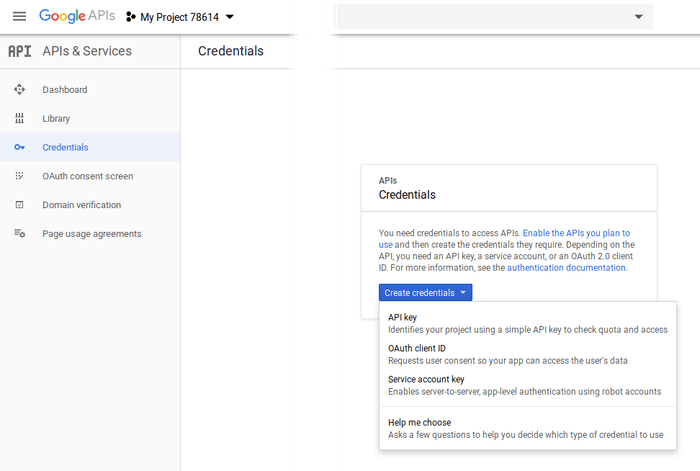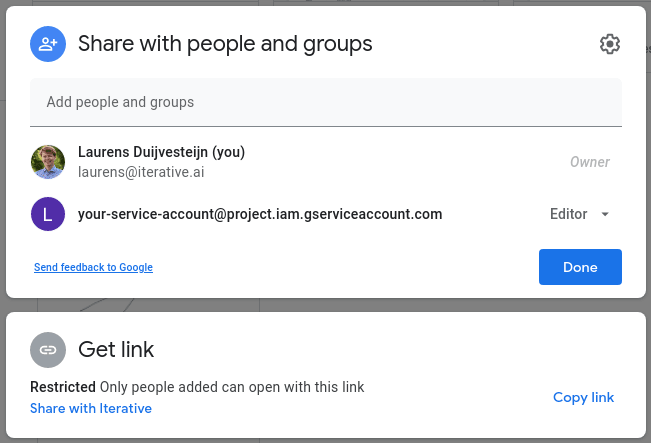Google Drive
There is an ongoing issue and the default Google DVC app is affected. If you see "This app is blocked" message, check this ticket for a workaround and more details.
To start using a Google Drive remote, you only need to add it with a
valid URL format. Then use any DVC command that needs to connect
to it (e.g. dvc pull or dvc push once there's tracked data to synchronize).
For example:
$ dvc add data
...
$ dvc remote add --default myremote \
gdrive://0AIac4JZqHhKmUk9PDA/dvcstore
$ dvc remote modify myremote gdrive_acknowledge_abuse true
$ dvc push
Your browser has been opened to visit:
https://accounts.google.com/o/oauth2/auth...
Authentication successful.See Authorization for more details.
For the full list of configuration parameters, see Configuration Parameters.
DVC uses the Google Drive API to synchronize your DVC project data with this type of remote storage, so it's subject to certain usage limits and quotas, which by default are shared with other GDrive remote storage users. For heavy use, it's highly recommended to connect using a custom Google Cloud project, which puts you in control of these limits.
Having your own GC project, it's also possible to use a service account for automating tasks that need to establish GDrive remote connections (e.g. CI/CD).
Note our Privacy Policy for Google APIs.
URL format
There's a few alternatives to construct a GDrive remote URL for different uses,
such as a folder or subfolder in root, shared folders not owned by your account,
etc. The URL is formed with a base, and an optional path to an existing
folder i.e. gdrive://<base>/path/to/folder. The base can be one of:
-
Folder ID (recommended) - unique identifier for every Google Drive folder, including shared folders and shared drives* (these two can only be referenced by ID).
⚠️ The folder in question should be shared to specific users (or groups) so they can use it with DVC. "Anyone with a link" is not guaranteed to work.
$ dvc remote add myremote gdrive://0AIac4JZqHhKmUk9PDAor
$ dvc remote add myremote \ gdrive://0AIac4JZqHhKmUk9PDA/Data/text0AIac4JZqHhKmUk9PDAabove is the folder ID, and it can be found in the web browser address bar, for examplehttps://drive.google.com/drive/folders/0AIac4JZqHhKmUk9PDA.* Note the Shared drive limits on storage and uploads.
-
root- indicates your topmost Google Drive folder ("My Drive").⚠️ Only suitable for personal use, as sharing a remote configured this way would cause DVC to try synchronizing data to/from different Google Drives for every user.
$ dvc remote add myremote gdrive://root/dvcstoreWe don't recommend using
gdrive://rootby itself, as it's likely used for many other reasons, and pushing data with DVC here can make it messy. -
appDataFolder- special hidden folder (unique per user) meant to store application-specific data. This is a good choice to prevent accidentally deleting remote storage data from the Google Drive web UI.⚠️ Only suitable for personal use.
$ dvc remote add myremote gdrive://appDataFolder
Using a custom Google Cloud project (recommended)
Optionally, follow these steps to create your own Google Cloud project and generate OAuth credentials for your GDrive remotes to connect to Google Drive. We highly recommend this for heavy use and advanced needs because:
- You control your Google API usage limits, being able to request Google for an increase if needed.
- It ensures optimal data transfer performance when you need it.
- Using a service account for automation tasks (e.g. CI/CD) is only possible this way.
DVC uses the Google Drive API to connect to your Google Drive. This requires a Google Cloud project that allows Drive API connections, and its OAuth credentials (client ID and client secret).
-
Sign into the Google API Console.
Double check you're using the intended Google account (upper-right corner).
-
Select or Create a project for DVC remote connections.
-
Enable the Drive API from the APIs & Services Dashboard (left sidebar), click on + ENABLE APIS AND SERVICES. Find and select the "Google Drive API" in the API Library, and click on the ENABLE button.
-
Go back to APIs & Services in the left sidebar, and select OAuth consent screen. Choose a User Type and click CREATE. On the next screen, enter an Application name e.g. "DVC remote storage", and click the Save (scroll to bottom).
-
From the left sidebar, select Credentials, and click the Create credentials dropdown to select OAuth client ID. Choose Desktop app and click Create to proceed with a default client name.
-
The newly generated client ID and client secret should be shown to you now, and you can always come back to Credentials to fetch them.
✅ It should be safe to share client ID and client secret among your team. These credentials are only used to generate the authorization URL you'll need to visit later in order to connect to the Google Drive.
Finally, use the dvc remote modify command to set the credentials (for each
GDrive remote), for example:
$ dvc remote modify myremote gdrive_client_id 'client-id'
$ dvc remote modify myremote gdrive_client_secret 'client-secret'Note that Google Drive API usage limits/quotas apply per project client and can be reviewed in the OAuth consent screen. Do keep this in mind when sharing them, or you may exceed the limits.
Authorization
This covers simple authentication, which gives DVC access to GDrive on behalf of a user account. This is ideal to use to run DVC locally, for example. If some automation is needed (e.g. CI/CD) we recommend using a service account instead.
On the first usage of a GDrive remote, for example when trying to dvc push
tracked data for the first time, DVC will prompt you to visit a special Google
authentication web page. There you'll need to sign into a Google account with
the needed access to the GDrive URL in question. The auth
process will ask you to grant DVC the necessary permissions, and produce a
verification code needed for DVC to complete the connection. On success, the
necessary credentials will be cached globally, for example in
~/Library/Caches/pydrive2fs/{gdrive_client_id}/default.json for macOS (see
gdrive_user_credentials_file), and used automatically next time DVC needs
them.
In order to prevent unauthorized access to your Google Drive, do not share these credentials with others. Each team member should go through this process individually.
If multiple GDrive remotes use the same client ID, by default they will share the same cached credentials. To isolate them, you can use custom profile names for different remotes:
$ dvc remote modify --local myremote profile myprofileYou can also overwrite the cached credentials file location per remote, for example to have it in your home directory:
$ dvc remote modify myremote --local \
gdrive_user_credentials_file ~/.gdrive/myremote-credentials.jsonIf the file is in a Git repo, consider it a secret and do not commit it. Add
it to .gitignore to be sure.
To change the user you have authenticated with or for troubleshooting misc. token errors, you can remove the user credentials file and authorize again.
Alternatively, a GDRIVE_CREDENTIALS_DATA can be set to pass user credentials
in CI/CD systems, production setup, read-only file systems, etc. The content of
this variable should be a string with JSON that has the same format as in the
credentials files described above, and usually you get it going through the same
authentication process. If GDRIVE_CREDENTIALS_DATA is set, the
gdrive_user_credentials_file value (if provided) is ignored.
Note our Privacy Policy for Google APIs.
Using service accounts
A service account is a Google account associated with your GCP project, and not a specific user. They are intended for scenarios where your code needs to access data on its own, e.g. running inside a Compute Engine, automatic CI/CD, etc. No interactive user OAuth authentication is needed.
Google service accounts have their own associated usage limits which may be
exceeded if used frequently in conjunction with dvc push, dvc pull, etc. For
heavy usage, it is recommended to rely on
delegation.
This requires having your own GC project as explained above.
-
To create a service account, navigate to IAM & Admin in the left sidebar, and select Service Accounts. Click + CREATE SERVICE ACCOUNT, enter a Service account name e.g. "My DVC project", and optionally provide a custom Service account ID and description. Then click CREATE AND CONTINUE. You can skip the two optional sections. Click DONE and you will be returned to the overview page. Select your service account and go to the Keys tab. Under Add key select Create new key, choose JSON, and click CREATE. Download the generated
.jsonkey file to a safe location.⚠️ Be careful about sharing the key file with others.
-
Configure the remote to use the service account and tell it where to find the key file:
$ dvc remote modify myremote gdrive_use_service_account true $ dvc remote modify myremote --local \ gdrive_service_account_json_file_path path/to/file.jsonAlternatively, a
GDRIVE_CREDENTIALS_DATAcan be set to pass service account key in CI/CD systems, production setup, read-only file systems, etc. The content of this variable should be a string with JSON that has the same format as in the keys file described above. If both this variable andgdrive_service_account_json_file_pathare provided,GDRIVE_CREDENTIALS_DATAtakes priority andgdrive_service_account_json_file_pathis ignored. -
Share the Google Drive folders that you want to use with the service account. Navigate to your Google Drive folder's sharing options and add the service account as an editor (read/write) or viewer (read-only):
Delegation
Delegation can be used to overcome quota limits associated with Google service accounts.
The required OAuth scope is https://www.googleapis.com/auth/drive.
The remote must also be configured with the associated user personal email:
$ dvc remote modify myremote gdrive_service_account_user_email \
example_adress@some_google_domain.comConfiguration parameters
If any values given to the parameters below contain sensitive user info, add
them with the --local option, so they're written to a Git-ignored config file.
-
url- remote location. See valid URL format.$ dvc remote modify myremote url \ gdrive://0AIac4JZqHhKmUk9PDA/dvcstore -
gdrive_client_id- Client ID for authentication with OAuth 2.0 when using a custom Google Client project. Also requires usinggdrive_client_secret.$ dvc remote modify myremote gdrive_client_id 'client-id' -
gdrive_client_secret- Client secret for authentication with OAuth 2.0 when using a custom Google Client project. Also requires usinggdrive_client_id.$ dvc remote modify myremote gdrive_client_secret 'client-secret' -
profile- file basename used to cache OAuth credentials. Helpful to avoid using the wrong credentials when multiple GDrive remotes use the samegdrive_client_id. The default value isdefault.$ dvc remote modify --local myremote profile myprofile -
gdrive_user_credentials_file- specific file path to cache OAuth credentials. The default is$CACHE_HOME/pydrive2fs/{gdrive_client_id}/default.json(unlessprofileis specified), where theCACHE_HOMElocation per platform is:macOS Linux (*typical) Windows ~/Library/Caches~/.cache%CSIDL_LOCAL_APPDATA%$ dvc remote modify myremote \ gdrive_user_credentials_file path/to/mycredentials.jsonSee Authorization for more details.
-
gdrive_trash_only- configuresdvc gcto move remote files to trash instead of deleting them permanently.falseby default, meaning "delete". Useful for shared drives/folders, where delete permissions may not be given.$ dvc remote modify myremote gdrive_trash_only true -
gdrive_acknowledge_abuse- acknowledge the risk of downloading potentially abusive files. Anything identified as such (malware, personal info., etc.) can only be downloaded by their owner (with this param enabled).$ dvc remote modify myremote gdrive_acknowledge_abuse true
For service accounts
A service account is a Google account associated with your GCP project, and not a specific user. Please refer to Using service accounts for more information.
-
gdrive_use_service_account- authenticate using a service account. Make sure that the service account has read/write access (as needed) to the file structure in the remoteurl.$ dvc remote modify myremote gdrive_use_service_account true -
gdrive_service_account_json_file_path- path to the Google Project's service account.jsonkey file (credentials).$ dvc remote modify --local myremote \ gdrive_service_account_json_file_path \ path/to/file.json -
gdrive_service_account_user_email- the authority of a user account can be delegated to the service account if needed.$ dvc remote modify myremote \ gdrive_service_account_user_email 'myemail-addr'⚠️ DVC requires the following OAuth Scopes:
https://www.googleapis.com/auth/drivehttps://www.googleapis.com/auth/drive.appdata